To delete photos from your iCloud stream, you can choose among two different methods, depending on whether you want to delete all the content of your stream or just individual items contained in it.
The first method will let you delete all your photos by resetting your whole iCloud stream. To achieve this, you have to follow these simple instructions.
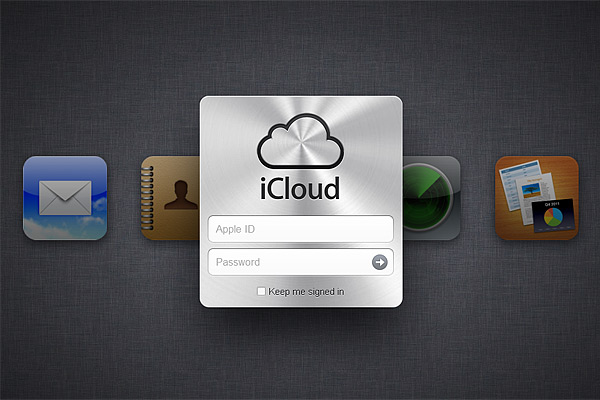
01. Log in at iCloud.com
- Log in to your iCloud control panel by going to iCloud.com and entering your Apple ID and password
- After you are successfully logged in, click on your name at the topmost right of the page
- When the popup window with your account overview appears, click on the “Advanced” panel
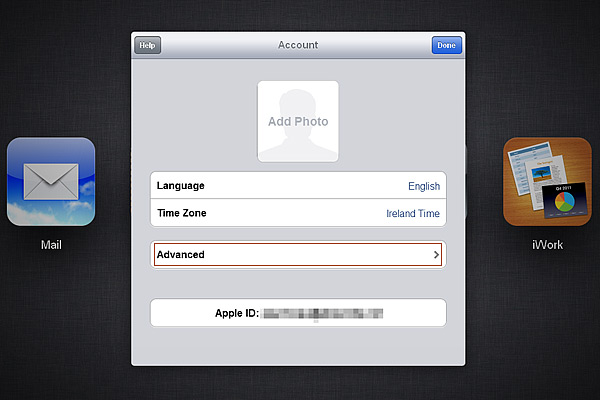
03. Select "Advanced"
- Click on the large “Reset Photo Stream” button
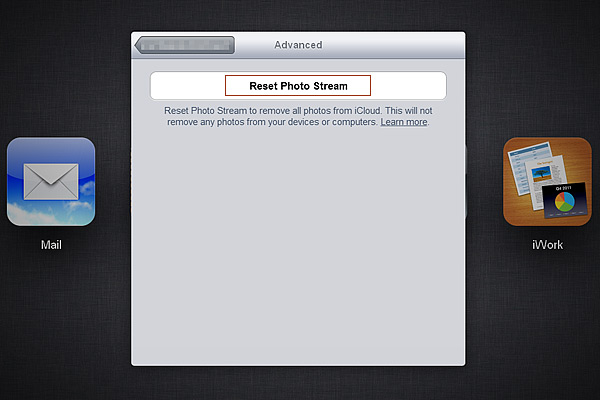
04. Click "Reset Photo Stream"
- When prompted again, simply click on the “Reset” button
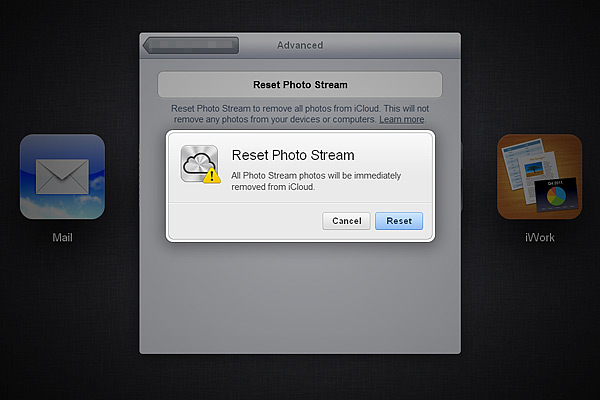
05. Click on "Reset"
Be aware that, even if you reset your stream, photos stored in your device will not be deleted as well, unless you turn the Photo Stream option off from Settings in your device (Settings->iCloud->Photo Stream).
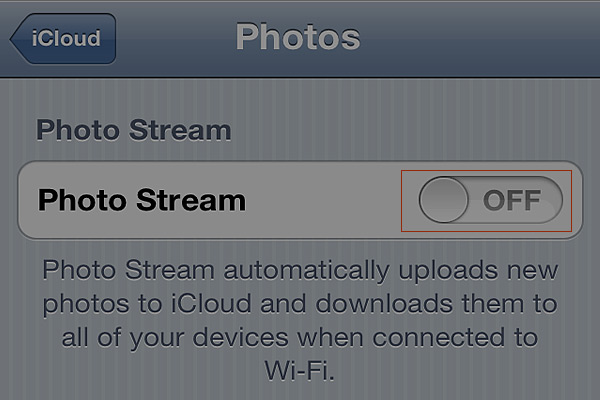
Resetting from iPhone Settings.
Even if resetting the stream might be desirable in a few instances, it’s more likely that you just have a handful of photos that you think you don’t want to keep in there. Having to reset everything just to get rid of them is definitely not very convenient. If what you want is just to delete specific items, there is another route you can take that allows to choose which images in the stream to delete while keeping all the rest.
You can both delete individual photos or multiple photos at the same time from your iCloud stream. To do either, access your Photo Stream from Photos in your device (Photos->Photo Stream) and do the following:
- To delete one photo at a time, tap on the chosen photo and then tap on the trash bin icon at the bottom, as for deleting photos in your Camera Roll
- To delete multiple photos at the same time, tap and hold the curved arrow icon on the topmost bar, then:
- Select all the photos you want to delete from the stream by tapping on them
- Confirm your choice by tapping on the “Delete” button
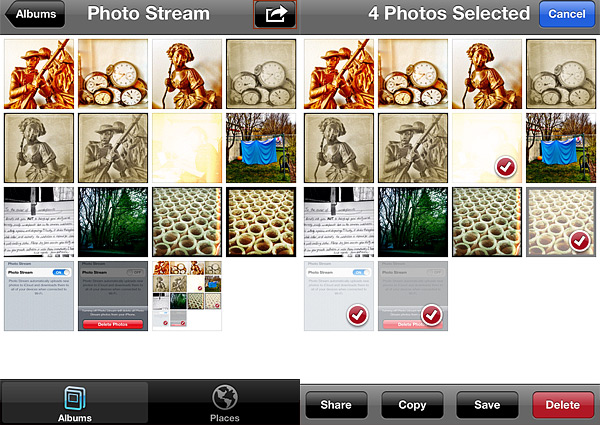
Deleting multiple photos
As you can see, this works exactly in the same manner as with deleting photos from your iPhone albums that we described in depth in a previous post. Note that this second method was added more recently and thus it is only available to those users that have updated their iOS to version 5.1 or later.
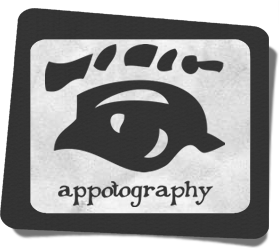


Welcome back! Hope things are back to normalcy.
Yep, it’s been ages… good to “see” you =)
Good tip! Great to see you back!
Thanks for the article. Great to see something new!
Welcome back. Glad to see you posting new content!
This was useful, thank you. But how do I create an album that is not the camera roll or the photo stream on the iPhone? I don’t wanna use iTunes to do it… I can’t seem to find a way?
this did not help!! i restem my photo stream and it still says it full and i cant back up any of my pics……HELP PLZ!!!!!!
please help me if any one saw my text.
i have some picture in my iphone 4 (iOS7) icloud photo album so i want to delete icloud album from my iPhone. i tried more and more but couldn’t fine any result.
i connected my laptop(hp probook (4530s) with icloud but all in vain i am waiting for help please any one who can solve my problem then please please help me.
thanks a lot.
Comments on this entry are closed.