 Hueless 1.6 comes with a new feature: the preset management. Presets can be quite handy in more than a few instances and using them you don’t have to start your image processing from scratch all the times. Several popular apps rely on them heavily, but not as many let you create your own. Instead of giving you a bunch of instant effects, Hueless lets you save your own presets, both for interface and for image adjustments.
Hueless 1.6 comes with a new feature: the preset management. Presets can be quite handy in more than a few instances and using them you don’t have to start your image processing from scratch all the times. Several popular apps rely on them heavily, but not as many let you create your own. Instead of giving you a bunch of instant effects, Hueless lets you save your own presets, both for interface and for image adjustments.
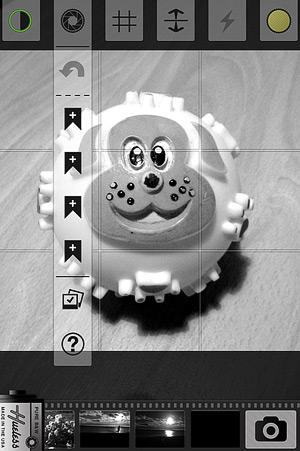
Saving a preset in Hueless is quite simple: at the moment of shooting you make your adjustments, then tap on the Core menu icon when you are finished setting filters, contrast, and so on. From the menu, you select one of the ribbon icons marked with the “+” symbol and when prompted, you select the type of preset you wish to save. After that, the ribbon will change the “+” to the number of your preset and its color to green. You can only store 4 different presets at the same time, but you can alter them whenever you want. To delete or replace a preset with a new one, tap and hold on the ribbon icon corresponding to the preset you want to change; when the menu appears, just confirm your choice.
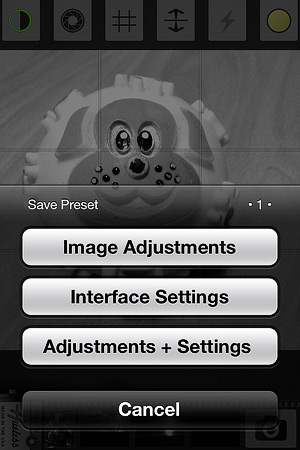
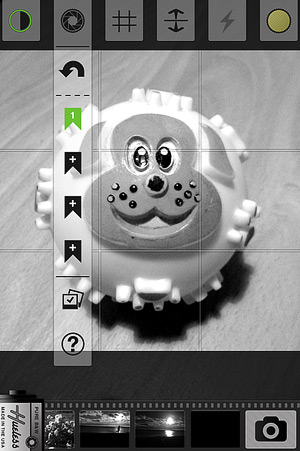
Presets make possible to use the same corrections again and again. One of the most interesting aspects of this feature in Hueless is that you can save interface settings and image adjustments separately. This will definitely be useful if you need to choose quickly among different options to match various shooting conditions.
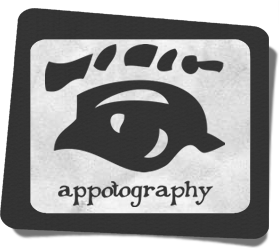


Comments on this entry are closed.