I got this question in the mail and I thought I might give a public answer, in case anybody besides the person asking has the same problem:
“Hello, I’m a new photo app user. I’ve downloaded some app for adding effects on my pictures and wanted to try them. I’ve been asked by one of these apps if I wanted it to access my photos and without knowing what I was supposed to select, I answered don’t allow. I didn’t know this means I can’t use the app at all. I tried doing something to fix my choice, but wasn’t able to. Can you help?”
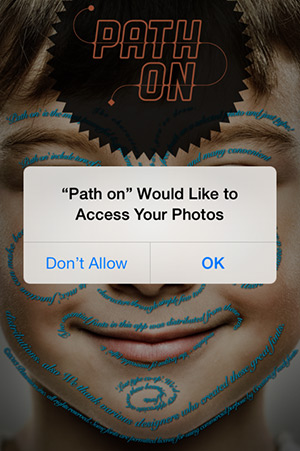
The person doesn’t mention any specific iPhone photo app, but many among them ask you to grant permission to access photos before you can import your pictures and start editing them.
So like in this case you download some app and as soon as you launch it, you are prompted to let it access photos from your albums by choosing between “Don’t Allow” and “OK”. If you choose “Don’t Allow”, you will have a hard time indeed doing anything with the app. You try to close the app and open it again, but this doesn’t solve the problem, as you’re not asked again to grant access to your photos. How do you alter your initial choice so that you can let the app do its job?
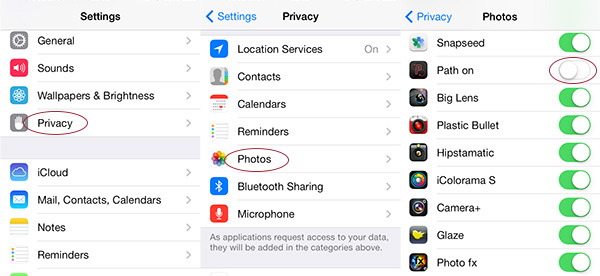
This is actually very simple and it will take no more than 20 seconds to do. Go to the device’s Settings. Scroll until you find the Privacy settings. Inside the Privacy menu, you will find a Photos option. Select it and from within the Photos panel, look for the switch corresponding to the app you have denied access. You will notice its switch is grey. Tap on it so that it becomes green. That’s it, you’re now able to access your photos from inside the app.
That was pretty easy, wasn’t it?
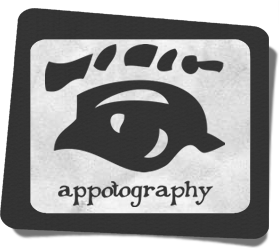


Comments on this entry are closed.