Making use of layer blending can take your iPhone and iPad photography and your post-processing on a higher level, as it enormously widens creative possibilities. However, working with blending modes can be confusing at first and differences between one mode and the next can appear not completely evident.
As a matter of fact, no photo app comes with a truly informative guide to help the newbie in the task of getting started with layer blending. The best idea is to experiment how each mode affects your images, but it can be tough to get the hang of it. For this reason, I am writing a brief overview of the most used blending modes in iPhone photo apps. Most of them you can also find in photo editing programs as Photoshop, some others have slightly different names — but what you can achieve with them is exactly the same. Hopefully, this little guide will help you have a better understanding of what each of the commonest layer blending modes used in today’s photo applications can do.
First, let me explain a few crucial terms used in the layer blending modes descriptions: a Base Layer is the original image you start with; a Blend Layer is the layer placed above the base that needs to be blended with it. To make things easier to understand, I will be grouping modes according to the result they allow to achieve, rather than according to their strictly technical definitions.

These are two random iPhone sample images I am going to use in the guide.
- Basic Modes
- Normal – Default mode for all layers. All layers in normal mode are opaque, thus the blend layer always blocks the base layer from view. To blend, it is necessary to adjust the layer’s opacity.
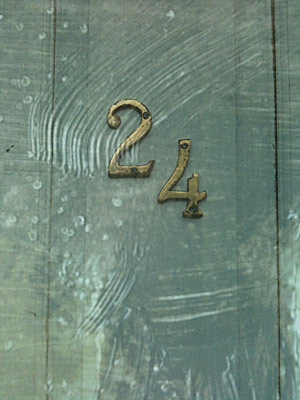
Normal (50% opacity)
- Normal – Default mode for all layers. All layers in normal mode are opaque, thus the blend layer always blocks the base layer from view. To blend, it is necessary to adjust the layer’s opacity.
- Darken Modes
- Darken – Compares for each color channel the pixels from base and blend layer, selecting only the darker ones for the result. It is the opposite of Lighten.

Darken (70% opacity)
- Multiply – It darkens the image by multiplying each pixel of the base layer with its correspondent from the blend layer. Blending with white does not affect the image, while black remains black.

Multiply (70% opacity)
- Color Burn– It darkens the base layer according to how dark the blend layer is. Blending with white does not affect the result.

Color Burn (70% opacity)
- Plus Darker – Like Darken, but it works on all color channels, instead of on a single color channel.
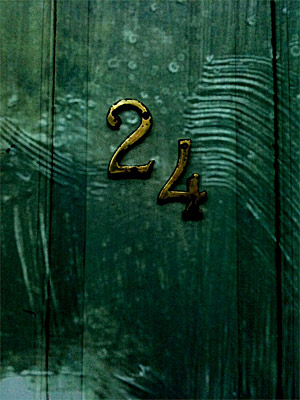
Plus Darker (70% opacity)
- Darken – Compares for each color channel the pixels from base and blend layer, selecting only the darker ones for the result. It is the opposite of Lighten.
- Lighten Modes
- Lighten – Compares for each color channel pixels from base and blend layer, selecting only the lighter ones for the result. The opposite of Darken.

Lighten (100% opacity)
- Screen – It lightens the image by inverting both layers and then multiplying them and inverting the obtained outcome. Blending with black has no effect, while white remains white. Screen is the opposite of Multiply.
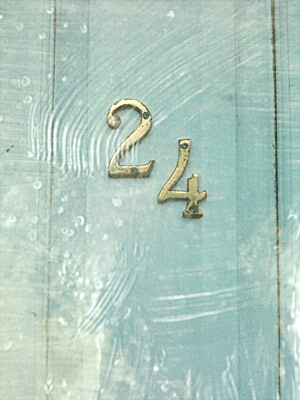
Screen (100% opacity)
- Color Dodge – It dodges the base layer using the blend layer, creating a lighter overall image. Blending with white results in white; blending with black does not affect the image.
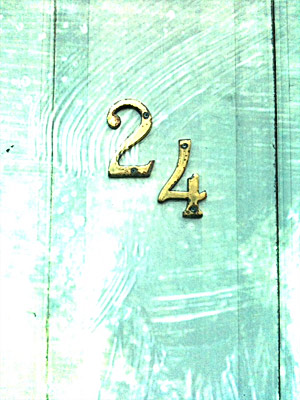
Color Dodge (100% opacity)
- Plus Lighter – Like Lighten, but it works on all color channels, instead of on single color channel.
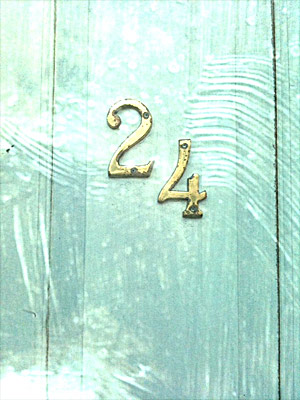
Plus Lighter (70% opacity)
- Add (Linear Dodge) – It sums the color value of pixels from base and blend layer for the result. When the final color value is over 255, the result is white. Blending with white results in white; blending with black does not affect the image.
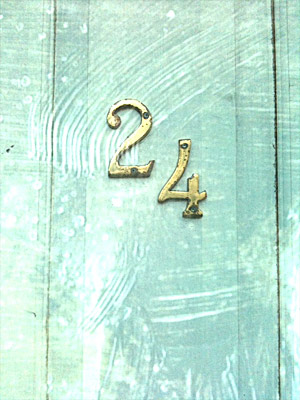
Add (70% opacity)
- Lighten – Compares for each color channel pixels from base and blend layer, selecting only the lighter ones for the result. The opposite of Darken.
- Contrast Modes
- Overlay – A combination of Multiply and Screen blending modes. The color is screened if dark or multiplied if light. Both dark and light areas of the image are intensified, but, at the same time, highlights and shadows are preserved. A 50% gray in the blend layer does not affect the image.

Overlay (100% opacity)
- Soft Light – Similar to Overlay, but subtler. Dark and light areas are not as intense. Blending with black or white does not result in pure black or white areas. A 50% gray in the blend layer does not affect the image.

Soft Light
- Hard Light – Like Soft Light, but with contrast significantly increased. Blending with black or white results in pure black or white areas, for a more dramatic effect. A 50% gray in the blend layer does not affect the image.
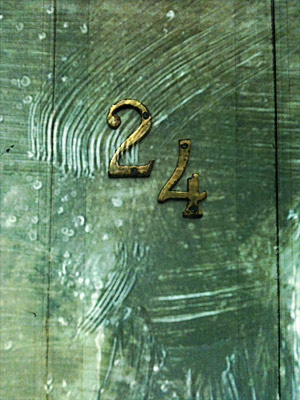
Hard Light
- Overlay – A combination of Multiply and Screen blending modes. The color is screened if dark or multiplied if light. Both dark and light areas of the image are intensified, but, at the same time, highlights and shadows are preserved. A 50% gray in the blend layer does not affect the image.
- Comparative Modes
- Difference – It compares the color in base and blend layers and subtracts from either the lower value (corresponding to a darker color) from the higher value (corresponding to a brighter color). The higher the difference in color value, the brighter the resulting image. Blending with black does not affect the image, while white produces inverted base colors.
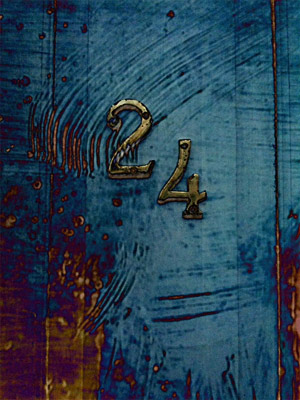
Difference (100% opacity)
- Exclusion – Like Difference, but subtler. The result is not as contrasty as in Difference. Blending with black does not affect the image, while white produces inverted base colors.

Exclusion (100% opacity)
- Difference – It compares the color in base and blend layers and subtracts from either the lower value (corresponding to a darker color) from the higher value (corresponding to a brighter color). The higher the difference in color value, the brighter the resulting image. Blending with black does not affect the image, while white produces inverted base colors.
- HSB (Hue, Saturation, Brightness) Modes
- Hue – It applies to the base layer the hue of the blend layer, while maintaining its original luminance and saturation.

Hue (100% opacity)
- Color – It applies to the base layer the hue and the saturation of the blend layer, while maintaining its original luminance.

Color (100% opacity)
- Saturation – It applies to the base layer the saturation of the blend layer, while maintaining its original hue and luminance.

Saturation (100% opacity)
- Luminosity – It applies to the base layer the luminance of the blend layer, while maintaining its original hue and saturation.

Luminosity (100% opacity)
- Hue – It applies to the base layer the hue of the blend layer, while maintaining its original luminance and saturation.
Conclusion
Most mobile apps use layer blending to apply their snazzy effects to photos. Some of them took a step further, by adding a blending feature that gives users more freedom when it comes to what photos should look like. There is no universal recipe to correctly blend images, as it all depends on what effect or look one is after. Choosing the right mode to blend and adjusting opacity in order to obtain special effects is something one grows familiar with only by trying different combinations and observing the outcomes.
How to apply layer blending to photos effectively? In a coming feature I am going to offer advice on making use of this feature to enhance iPhone photos.
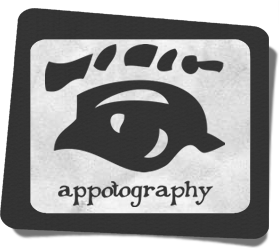


Ace write up! Thanks for sharing.
I realize that perhaps this is not all that useful, so I am planning to have an entry with more practical demonstration on how to use the layer blending feature =)
Don’t be modest; I know of guys who make a decent buck *teaching* this stuff, on line, to noobs.
Very good! I actually understood your write-up better than when I read it in a photography book. Probably because you put separate headers: basic, darken, contrast, HSB etc. It helps when deciding what effect to apply.
Thank you! Waiting on your demonstration piece.
If anyone is wondering, a few apps that have blending modes are PhotoForge2, Iris, FilterStorm, PicBlender, SuperImpose, ImageBlender, DXP, BlendCamP.
Thanks…actually I’m looking for universal blending apps other than image blender….
Layers are tricky. I know to use them, but never took the time to read why blend modes work the way they do. Thanks for sharing.
try Instafusion app…..it has a very easy and beautiful interface…..i just love this app….
Comments on this entry are closed.